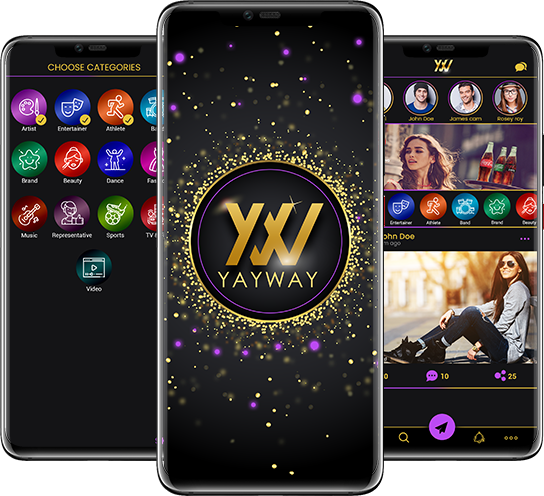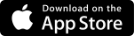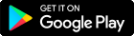FAQ
YayWay does not have an inactive policy at this time. We anticipate updating our Terms of Use policy with an inactive policy in the near future.
Nothing. The username will remain in our system and can only be deleted if the user request us to do so, or if the Terms of Use policy is violated.
To Signup with Phone Number: 1. Select Signup with Phone Number 2. Select Fan 3. Enter phone number 4. Tap on the Verify Button it redirects you to the login screen. To Signup with Email ID: 1. Select user type - Fan 2. Enter Email ID 3. Tap on the Verify Button
Tap on the 3 dots at the bottom of screen and it will take you to the more screen where you will find some icons. The first icon is My Profile. Tap on it and it will open to your profile. On the right side of the page towards the bottom you will see a pencil, click on it and here you can change your username. You are not able to change your password at this time. In the near future we will add this feature.
If any user provides any information that is untrue, inaccurate, not current, or incomplete, we have the right to suspend or terminate their account and refuse any and all current or future use of the Site (or any portion thereof). If you believe an account is using your registered trademark as its username, please inform us by email and send proof trademark infringement to: dispute@yayway.com
Contact us at: dispute@YayWay.com to inform us of your concern.
Send an email to: signup@yayway.com to inform us of any signup issues.
From the homepage click on the search icon at the bottom of the page, it will take you to the influencer / fan search screen. On this screen you have a choice to follow Influencers or fans.
From the home page click on the search icon at the bottom of the page, it will take you to the influencer / fan search screen. On this screen you have a choice to follow Influencers or fans.
From the home page click on the search icon at the bottom of the page, it will take you to the influencer / fan search screen. On this screen you have a choice to follow Influencers or fans.
From the home page click on the search icon at the bottom of the page, it will take you to the influencer / fan search screen. On this screen you have a choice to follow Influencers or fans.
YayWay doesn’t connect to your contact list at this time.
No need to disconnect because YayWay doesn’t connect to your contact list at this time.
From the home page click on the search icon at the bottom of the page, it will take you to the influencer / fan search screen. On this screen you have a choice to follow Influencers or fans.
From the home page click on the search icon at the bottom of the page, it will take you to the influencer / fan search screen. On this screen you have a choice to follow Influencers or fans.
: No need to disconnect because YayWay doesn’t connect to your contact list at this time.
On every page at the bottom right are 3 dots (…), we call them the more options button. Tap on the more options button, and it will take you to a screen with several icons. Tap on the My Profile icon and it will take you to the profile picture screen. On the profile picture screen on the right towards the bottom you will see a pencil icon. Tap on the pencil icon and it will take you to the edit profile page. This is where you can change your name. You cannot change your username. At this time, you cannot change your email. There will be an update with this feature in the near future.
On every page at the bottom right are 3 dots (…), we call them the more options button. Tap on the more options button, and it will take you to a screen with several icons. Tap on the My Profile icon and it will take you to the profile picture screen. On the profile picture screen on the right towards the bottom you will see a pencil icon. Tap on the pencil icon and it will take you to the edit profile page. This is where you can add or change your profile picture. Simply tap on the camera on the top middle of the page and a menu will pop up at the bottom of the game. Tap on camera or gallery to add a profile picture. After following these steps, go to the bottom of the page and tap on update. Mission accomplished!
On every page at the bottom right are 3 dots (…), we call them the more options button. Tap on the more options button, and it will take you to a screen with several icons. Tap on the My Profile icon and it will take you to the profile picture screen. On the profile picture screen on the top right you will see a settings icon. Tap on the settings icon and it will take you to the settings page. This is where you can change your password. Simply tap Change Password and a menu will pop up that will allow you to change your password. Change your password and then tap on update. Mission accomplished!
On every page at the bottom right are 3 dots (…), we call them the more options button. Tap on the more options button, and it will take you to a screen with several icons. Tap on the My Profile icon and it will take you to the profile picture screen. On the profile picture screen on the top right you will see a settings icon.
You will receive a push notification when an influencer or user you are following posts, when someone follows you, you will get a notification, when someone initiates a chat, when a user receives messages, when a user is verified as an influencer, when someone gives rating, when someone you are following visits your feed, if you are an influencer and a user adds items you are selling in the shopping cart and when someone purchases your products.
On every page at the bottom right are 3 dots (…), we call them the more options button. Tap on the more options button, and it will take you to a screen with several icons. Tap on the My Profile icon and it will take you to the profile picture screen. On the profile picture screen on the top right you will see a settings icon. Tap on the settings icon and it will take you to the settings page. Scroll down to Notifications and use the slide button to turn push notifications on or off.
You will get a push notification to the accounts you turn on for push notifications.
Logout and login to the account you want to use.
Below the picture you want to save are 3 icons. Tap on the icon furthest to the right, and it will take you to a screen that will allow you to send the photo to your messages, email, dropbox and more. Send the photo to your choice of designation, then download it to your phone.
At this time, you cannot change the language. This feature will be added in the near future.
Below the picture you want to save are 3 icons. Tap on the icon furthest to the right, and it will take you to a screen that will allow you to share to other networks.
YayWay ads are purchased by various advertisers who want to feature their ads on YayWay.
Email us at feedback@yayway.com
To Signup with Phone Number: 1. Signup with Phone Number 2. Select Influencer 3. Enter phone number 4. Tap on the Verify Button it redirects you to the login screen. To Signup with Email ID 1. Select user type - Influencer 2. Enter Email ID 3. Tap on the Verify Button *Before an influencer account can be setup, the influencer must be verified and validated as the real Influencer. One Time Password Field - User needs to enter OTP which will be received through mobile or email ● Resend OTP Option will activate after 59 sec.
Yes. You can login using your Facebook, Twitter and Google plus accounts.